In a few series of posts I will discuss changes in SharePoint Search which might affect you when migrating from SharePoint 2010 to 2013. Search is one of the most changed components in SharePoint 2013 and therefore I split the posts up in four parts covering some subjects you need to know before migrating to SharePoint 2013. All parts will be available with the links below when the posts are available:
Part 1: Search Settings
Part 2: Search Web Parts
Part 3: Search Results Sources
Part 4: Search Result Types and Display Templates
In this post I will cover the new Result Sources functionality in SharePoint 2013 and the impact on SharePoint migrations from SharePoint 2010. When upgraded to SharePoint 2013 your Site Collections will remain in 2010 mode in the beginning. In that mode all functionality which was present in 2010 will keep working including Search Scopes. When upgrading your Site Collection to 2013 mode a few things the Search Scopes will become read only. Editing and deleting is blocked in UI and in the API. When trying to modify Search Scopes from API you will get an exception. When creating Search Scopes using custom code, you need to check in which mode your site collection is running. You can easily implement that by checking the CompatibilityLevel property of the SPSite object:
using(SPSite site = new SPSite(siteUrl)
{
if(site.CompatibilityLevel == 14)
{ // Add your 2010 mode code here
}
else if(site.CompatibilityLevel == 15)
{ // Add your 2013 mode code here
}
}
As I explained in Part 2 of these Search series, also the Search Web Parts are changed so that implicates that you need to mitigate Search Scopes. Result Sources are the replacement for this in SharePoint 2013. The Search Scopes can be managed on three levels: Farm, Site Collection and Web. Out of the box SharePoint will provide 16 Result Sources. You can’t edit or delete the default Result Sources, but you can create new ones based on the default ones. Creating can be done on all three levels where Search Settings can be managed, but they will be available only within that scope. When adding a new Result Source a form will open where you can select the source where should be searched in and there is the ability to create custom query transformations using a Query Builder.
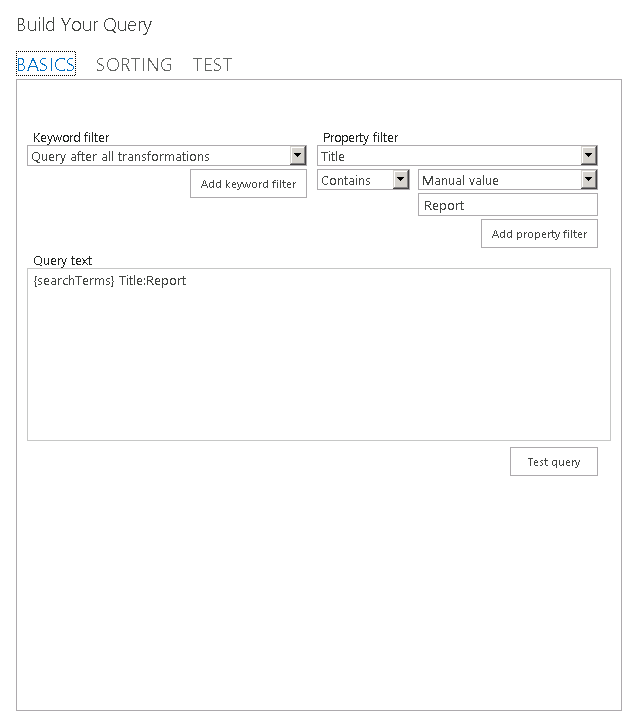
With the Query Builder it is possible to create custom query transformations using the User Interface.
Within the custom Query’s you can include managed properties which makes it very useful to create Result Scopes for using custom fields and content types. When added a Result Source, you can use it in customized search pages and make it available to end users by adding it in the Search Navigation. There’s a Technet Blogpost which describes this process.