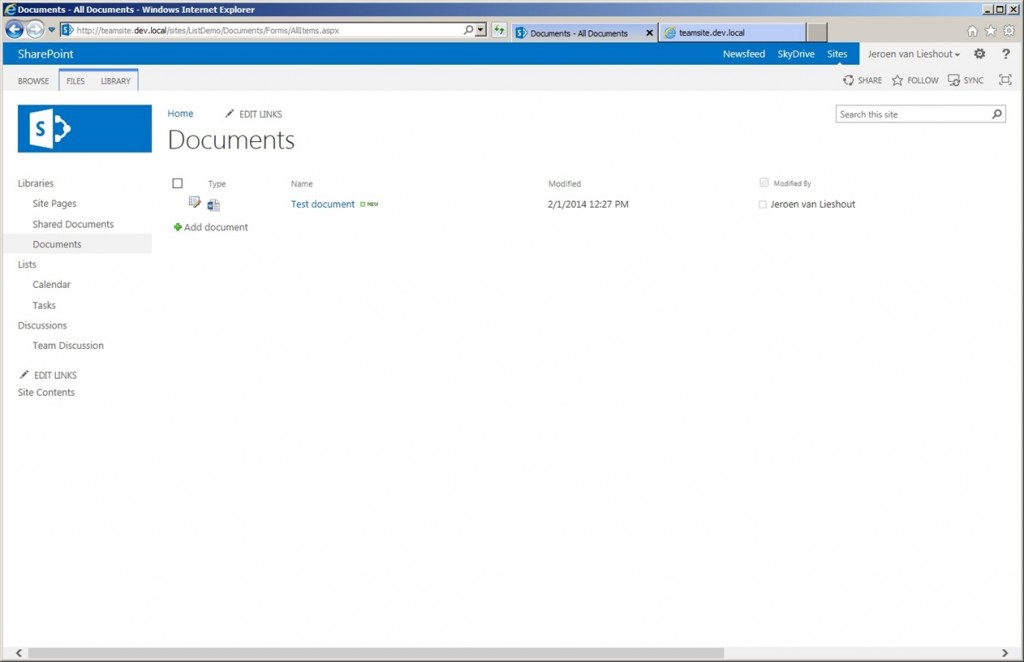In SharePoint 2013 a new type of list view has been made available to end users with the ability to search within a list or document library easily. In some cases when you have migrated sites from a SharePoint 2010 farm to a new SharePoint 2013 farm this new list view is not available. This might have to do with Inline Editing settings on your list views.
In SharePoint 2010 there was an option to make it possible for end users to change properties of listitems or documents in a list view. This feature is called Inline Editing and made it much easier for users to change properties with less effort. You can see if Inline Editing is set by selecting a document or listitem in the list and then an edit icon becomes visible:
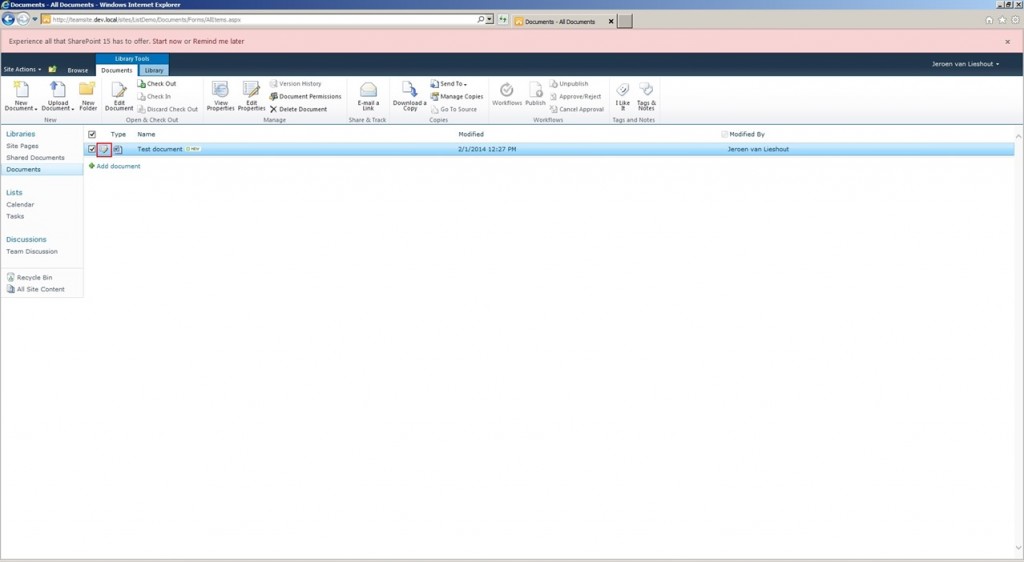
To modify this setting you go to the Library tab in the ribbon and then click on modify view. Under Inline Editing you can select the checkbox to enable it. By default this setting is disabled:
When you have lists or libraries in your site with views with these settings enabled you will face issues after upgrading to SharePoint 2013 mode. After upgrading you’ll see the following list view in 2013 mode:
At this moment we are not facing issues directly. But we will see that there’s a problem if we want to change this setting. Let’s go to the Library tab in the ribbon and click on modify view. The following options are available and we’re missing something: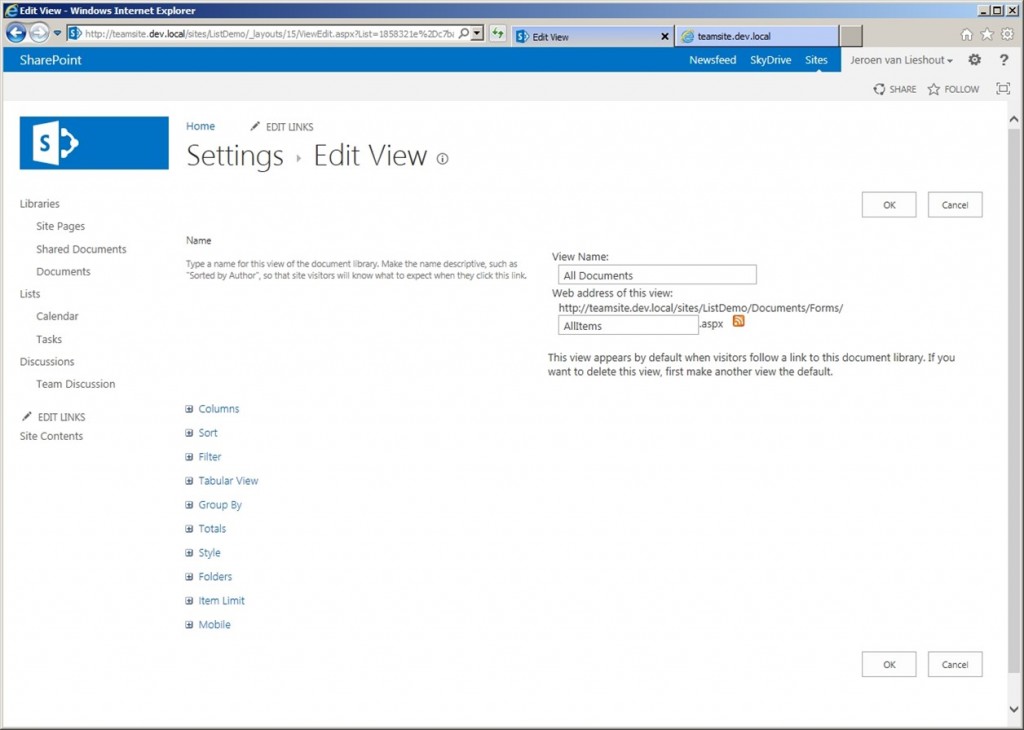
As you can see the Inline Editing option has been removed from the User Interface and it is not possible for site owners or list owners to modify these settings on views anymore. But after some research I found that there’s a workaround for this problem.
To fix it you have several options:
- Delete views with issue and recreate them with default settings
- Use SharePoint Manager to delete property manually
- Use custom code to remove the property
In this post I’ll show the second option. The first option is not feasible in every environment, because you’ll lose all created views with these issues and will need to reconfigure them manually. The second option is only feasible if you don’t have a lot of lists and libraries with this issue but when it’s more work to recreate the views completely. It’s also only an option when having a on-premise farm. When using Office 365 you can’t use SharePoint Manager, so then your only options left is to create a sandbox solution to fix it or create a CSOM tool which fixes this remotely. I will show here the solution in general using SharePoint Manager. With custom code it isn’t that hard, because the principles are the same.
When opening SharePoint Manager we’ll browse to the list view first and see what properties are set: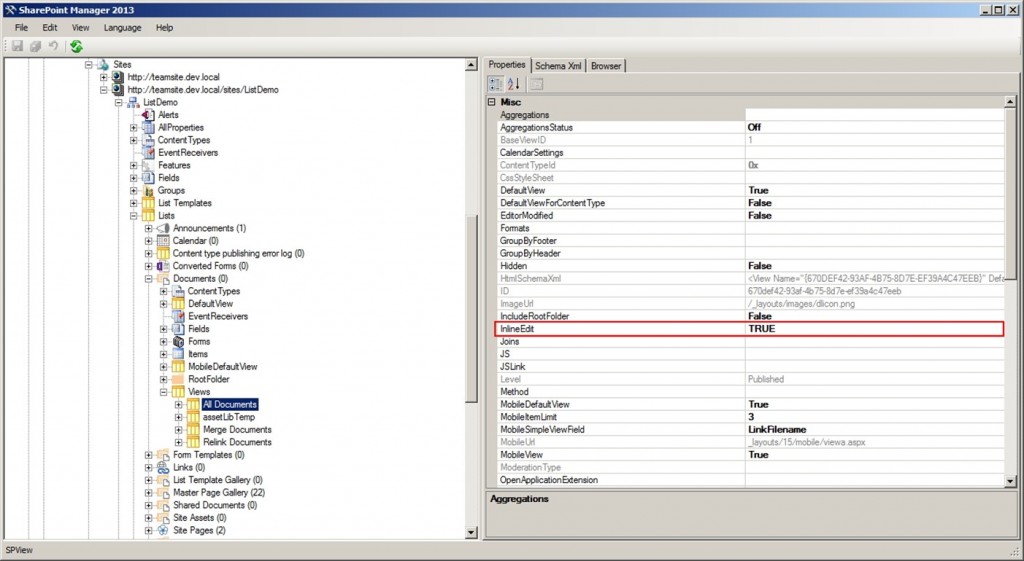
As you can see there is a property called InlineEdit on the All Documents View which is set to TRUE. This corresponds to the setting we’ve set when we were using SharePoint 2010 or running in 2010 mode. After some testing I found out that setting to FALSE doesn’t do anything! The only way to disable Inline Editing properly on a view is clearing the value of the InlineEdit property.
Using SharePoint Manager first clear the value and then click the save button in the upper left corner: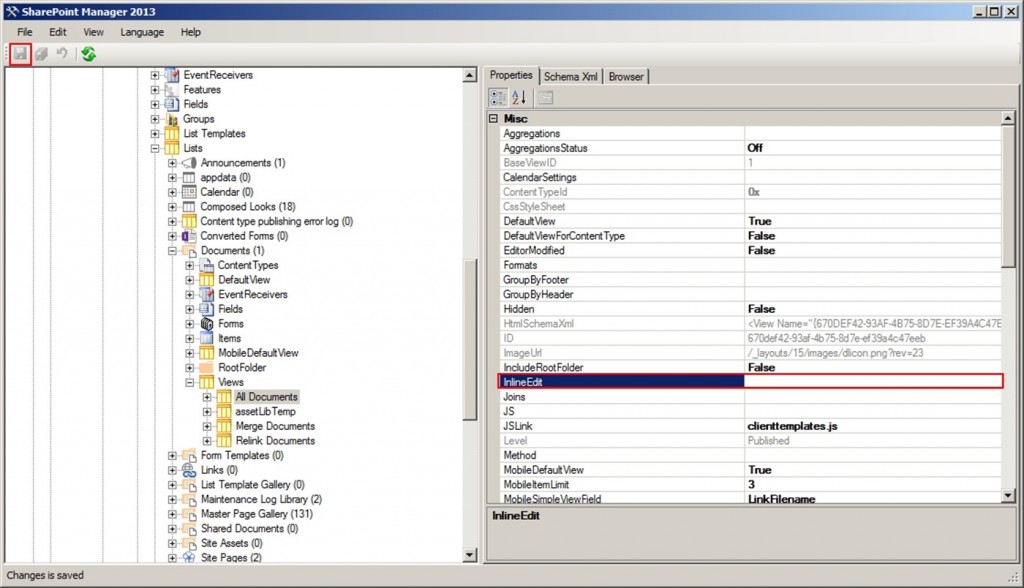
After refreshing the browser your list view has now a new 2013 style look: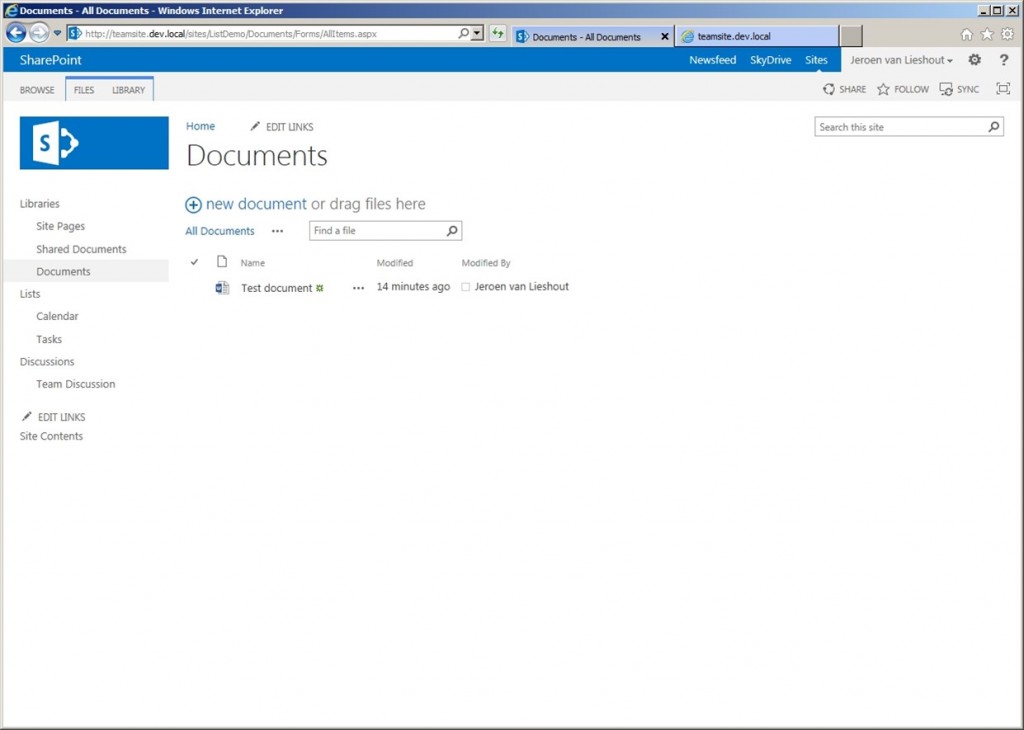
Now you can use also the inline search functionality which is missing when Inline Editing was disabled. This is from my perspective the main reason why you don’t want to use Inline Editing anymore in SharePoint 2013. When disabling the list view property for Inline Editing by using custom code, make sure that you set the property to a null value. Otherwise Inline Editing will not be disabled properly. Hopefully this post will save you a headache when finding the root cause when the new style of list views is not working on all your lists and views.