In a few series of posts I will discuss changes in SharePoint Search which might affect you when migrating from SharePoint 2010 to 2013. Search is one of the most changed components in SharePoint 2013 and therefore I split the posts up in four parts covering some subjects you need to know before migrating to SharePoint 2013. All parts will be available with the links below when the posts are available:
Part 1: Search Settings
Part 2: Search Web Parts
Part 3: Search Results Sources
Part 4: Search Result Types and Display Templates
In this post I will cover the search settings in-depth. But first some general information about what has happened to the Search component in SharePoint 2013 compared to 2010. In SharePoint 2010 we had actually three options for search:
– SharePoint Foundation Search
– SharePoint Enterprise Search
– FAST
In 2013 the FAST search engine is fully integrated into SharePoint and there is only a difference in features for search based on the three types of licenses (Foundation, Standard and Enterprise). See a list of feature comparisons for a quick overview for differences between editions within search. This automatically implies changes to the search functionality on different levels. In this post we’ll focus on the Search Settings for Site Collections and Sites where some things has been changed.
In SharePoint 2010, Search Settings could be managed per Site Collection using the Search Settings link when going to Site Settings:
On the Search Settings page itself you were able to set settings like enabling custom scopes, set the drop down mode for Search Boxes and specify the Site Collection Search Results Page. Those settings where actually kept in the property bag of the rootWeb of a Site Collection. See the picture below for the mapping of the properties in 2010:
* Note the spell error in the Search Results Page propertyname. This was a spell mistake which was there in the SharePoint product itself.
When you upgrade a Site Collection using Visual Upgrade or so-called Site Collection Upgrade to 2013 mode we will notice a few differences. First when we browse to the Site Settings page you’ll notice two Search Settings links. The first one on the left is on Site Level and the second one on the righ is on Site Collection Level:
When browsing to Site Collection Level Search Settings you’ll notice that all settings from before the upgrade are lost:
As you see in the screenshot all old settings seems to be lost and reset to default values. When diving into the property bag on the rootWeb we’ll notice that internally new properties are used to store the settings and the Visual Upgrade doesn’t migrate those settings automatically. I’ve marked the properties in the next screenshot for Site Collection Level:
As you can see two new properties have been introduced. You’ll also notice the SITE in the name of the property. This has to do with the scoping of the search settings. When you store these settings on a web, then the SITE in the property name is replaced with WEB. The setting which is the lowest in the tree takes precedence. So if you set it on Web Level, that web will only look at the web setting, otherwise it will look at Site Level. The following schema shows how the settings are actually stored per level:
In the schema some examples are shown. Lets start with Web 2 which is a sub site under Site Collection 1. On Site Collection 1 the search settings are applied and stored in the property bag of the rootWeb (haven’t shown this in the schema to keep it clean). Because Web 2 doesn’t have specific Search Settings it will by default take the settings from the Site Collection 1. Web 1, which is also a sub site under Site Collection 1 has specific settings on Web Level and will use them instead of using the Site Collection Level settings. There’s also one exception which is not shown in the schema. You can set the Search Center URL also in the Search Service Application and then also all associated Web Applications can use that setting. But it will only be used when it is not set at Web or Site Collection Level! The screenshot below shows where you can specify this setting on Service Application Level:
For the inner structure of the properties I want to refer to the article of Radu Tut about Search Box Settings as there is already written a lot about this on the internet. A scenario which hasn’t mentioned a lot is how you can migrate the old settings to the new ones. It cannot be done OOTB, you’ll need PowerShell scripts, custom-made CSOM tooling or Server Side Code to do this. When you are using custom Farm solutions with a custom feature to set the Search Settings it might be very powerful to use Feature Upgrades to apply the new settings using code. In combination with the article of Radu Tut you should be able to create an upgrade yourself and invoke it using Powershell Scripts.
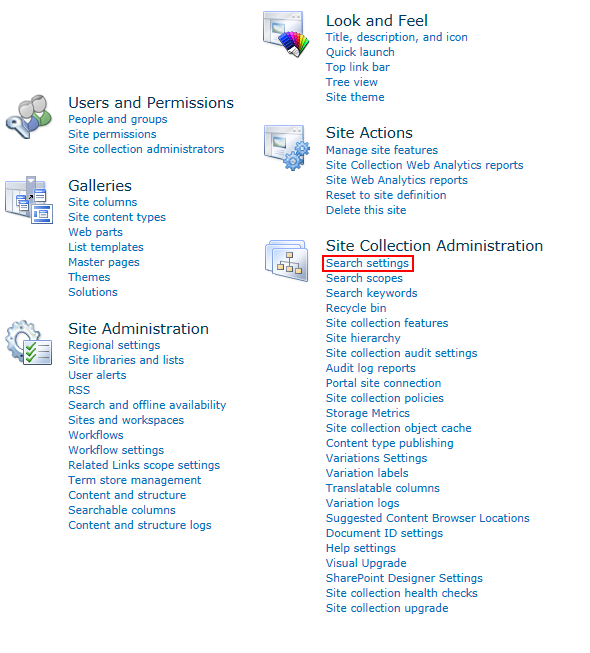
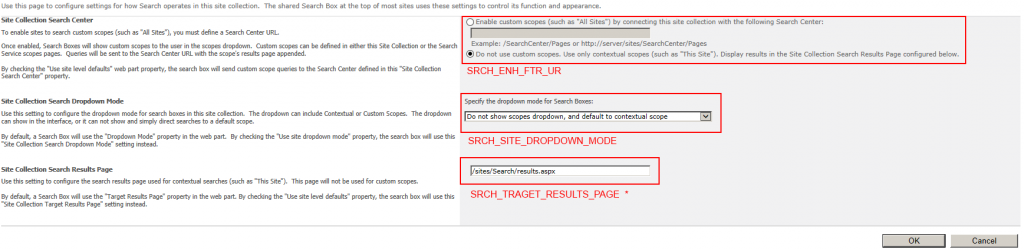
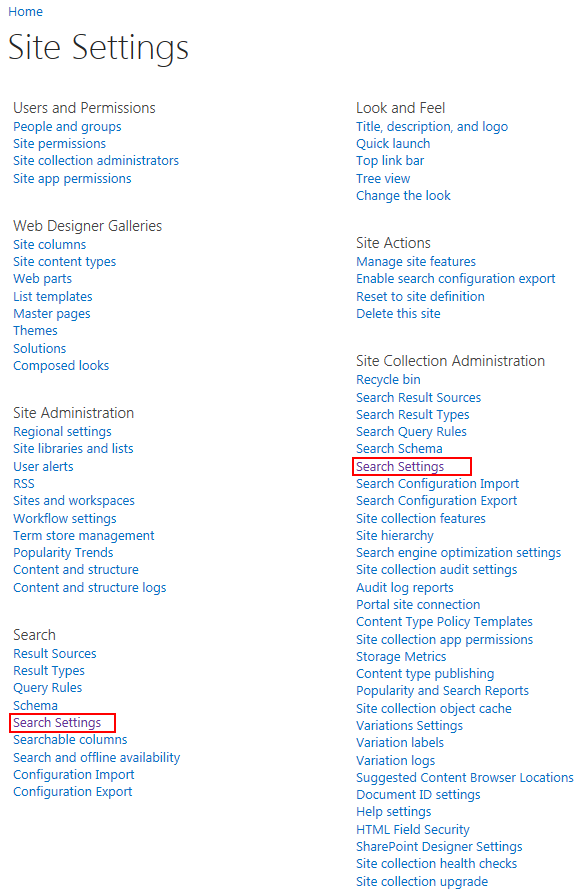
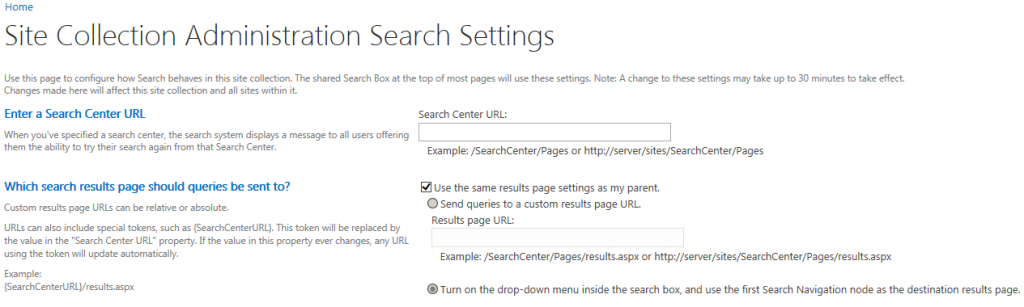
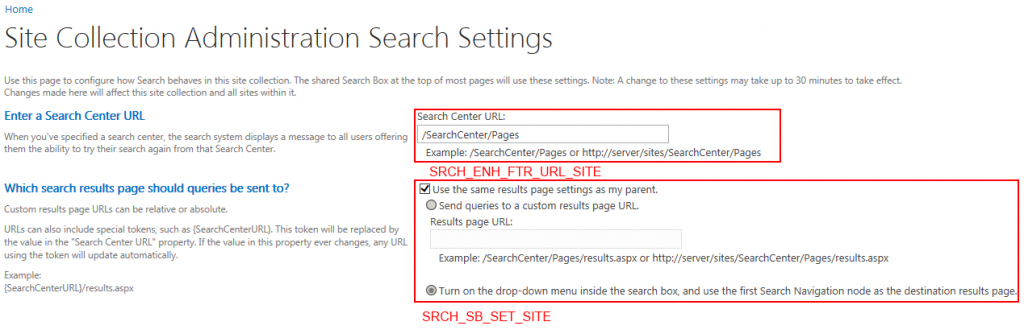

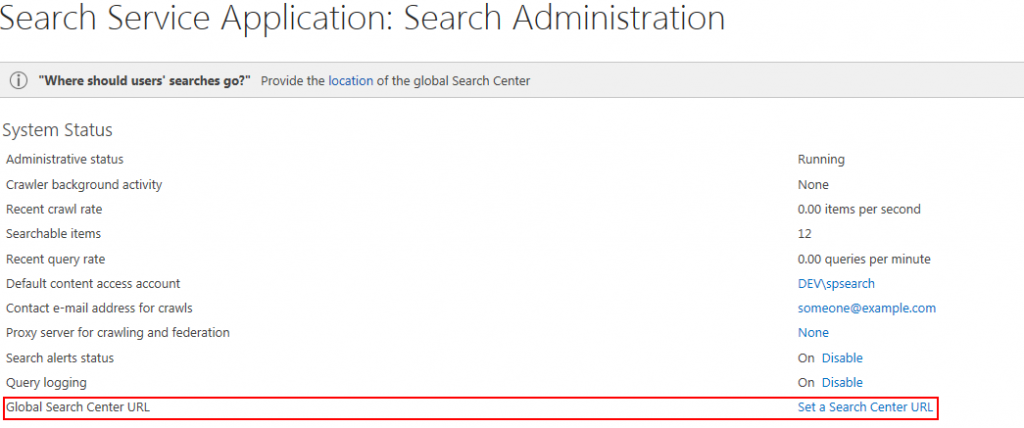
Hi Jeroen,
Great article and clear explanation about the search settings inheritance on different levels within the SharePoint farm.